What is the best way to export Flash animations for Flambe games?
Flump and FlaExporter both allow you to publish from Adobe Animate and Flash CC. But when you dig a little deeper there are some key differences that make
FlaExporter essential.
FlaExporter Intro Video
Advanced FlaExporter Features You Can't Get With Flump
Save hours spent restructuring animation and learning workarounds--
now Flash .fla files work out of the box!
Smaller output file sizes
One-click preview and publish for HTML5
One-click installer for Windows and Mac
Advanced features like mask layers, blend modes, and timeline ActionScript





How FlaExporter Compares on Features
| Fla Exporter | Flump | |
|---|---|---|
| .FLA WORKS WITHOUT RESTRUCTURING |  |
 |
| MASK LAYERS |  |
 |
| BLEND MODES |  |
 |
| TINTING |  |
 |
| TIMELINE ACTION SCRIPT |  |
 |
FRAME LABELS |  |
 |
CLASSIC, MOTION, AND SHAPE TWEENS |  |
 |
GRAPHICS, MOVIECLIPS, AND SHAPES |  |
 |
SCENES |  |
 |
PREVIEW AND PUBLISH DIRECTLY FROM FLASH |  |
 |
| NO ADOBE AIR REQUIRED |  |
 |
NO SWF FILES REQUIRED |  |
 |
SKYPE SUPPORT AVAILABLE |  |
 |
The Basics
- Get started by downloading the free installer
- Select FlaExporter in Flash/Animate's Commands menu
- Use Preview to test animations before publishing
- Use Export Library to publish content that will be added to an application like a game
Let's Get Started with a Sample Project
After installing FlaExporter download this sample project.
Watch this video overview of FlaExporter Flambe Integration
Preview HTML5 allows you to test in your browser
Once your project .fla is ready to test and preview, you can use "Preview HTML5" to see your project as your audience will see it in the browser. Simply select "Preview HTML5" from the "Commands" menu. The extension will convert your .fla file to HTML5 and open it in a new browser window using your default browser. You can assign a keyboard shortcut to make exporting easier. When the preview window opens you can play any animation timeline or library symbol by selecting it by name from the Movies drop-down menu.
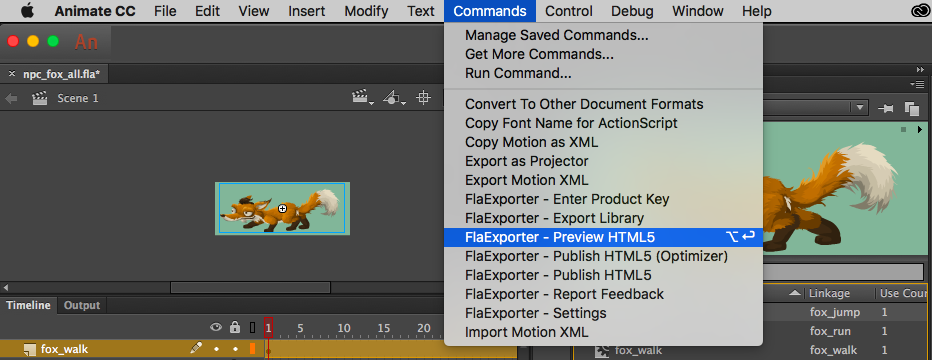
Preview Window
When the preview window opens select one of the 3 drop-down menus--
The Scenes Menu allows you to play the animation timeline of an entire Scene.
The Movies Menu allows you to play any animation timeline or library symbol.
The Textures Menu allows you to view the generated images that will be used.
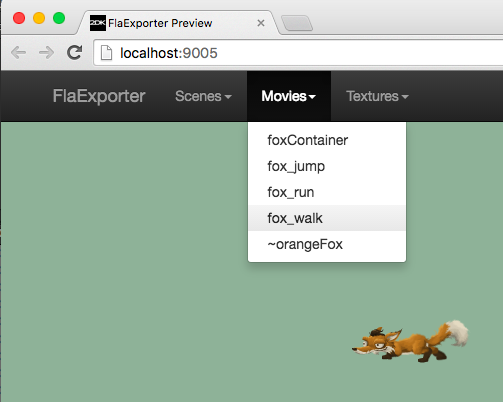
Export Library publishes symbols for playback in games or apps
Once your project .fla is ready for export, you can use the "Export Library" menu item in the "Commands" menu. The extension will convert your file and write the files to the folder you select. Make sure "Export for ActionScript" is selected to expose symbols for playback.* You should be using an ActionScript 3 type of .fla document. After export is complete the animations can be loaded by the playback library of your choice into your HTML5 game or native app. If you simply want to test your project locally you should use "Preview HTML5" instead. You can assign a keyboard shortcut to make exporting easier.
*Flump's restrictions are not present in FlaExporter. For example Flump requires that all animations be made of library symbols, separated into layers, and marked for export as flash.display.Sprite. That is not necessary with FlaExporter.
Set Symbol to Export in Library Symbol Properties
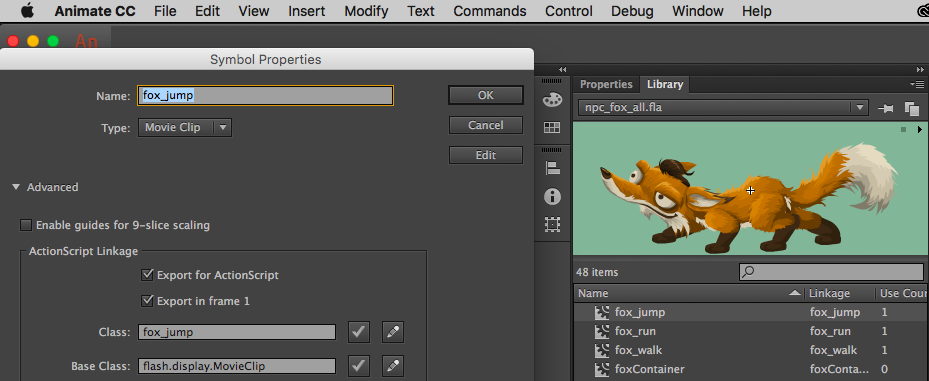
Select Commands -> FlaExporter - Export Library
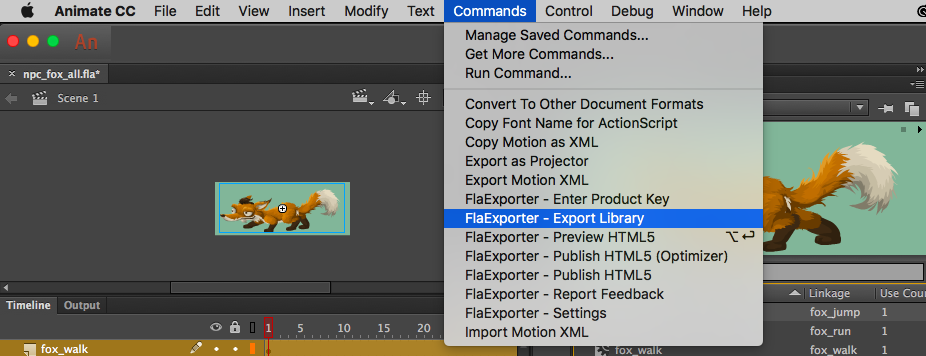
Browse to Select "Assets" Folder in Project
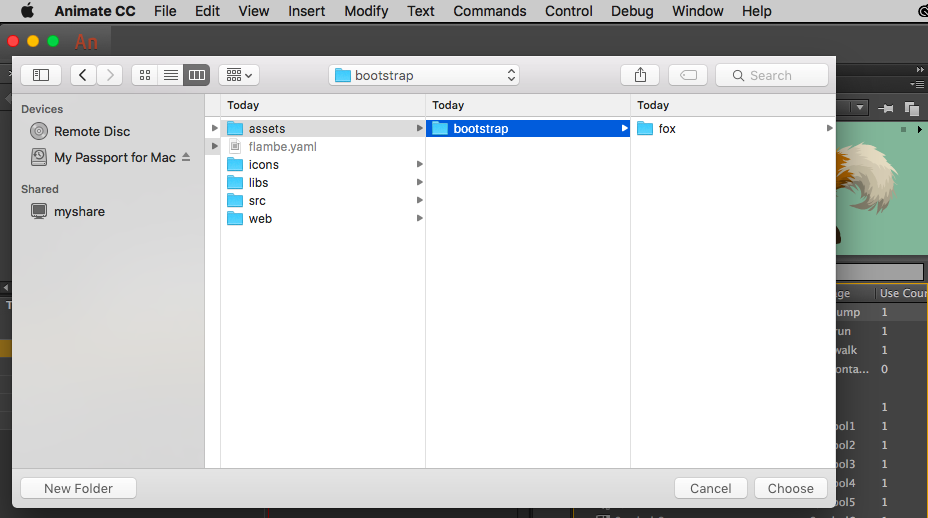
Your Exported Files Will Appear in the Selected Folder
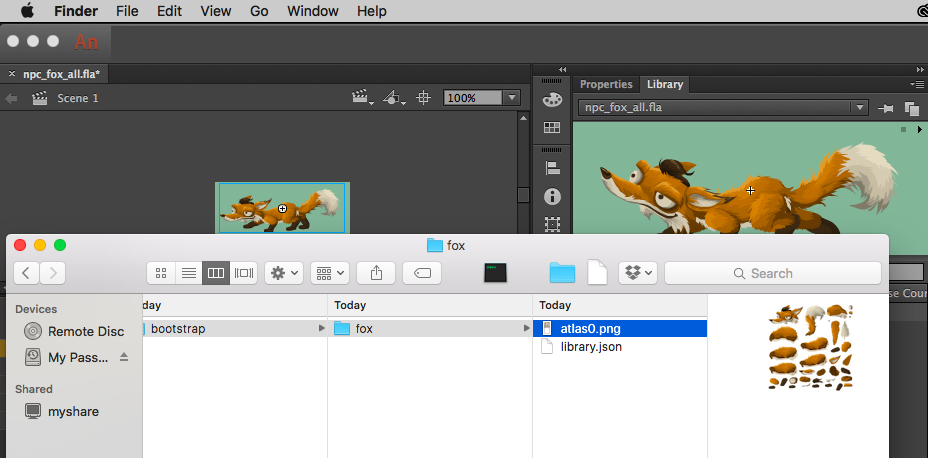
Set Max Dimensions for Exported Textures
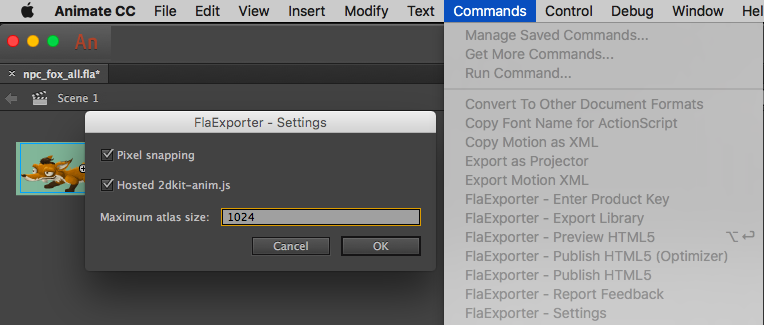
Use Flambe to Play the Exported Symbols
The following code demonstrates how to play the exported animations with Flambe.
System.loadAssetPack(Manifest.fromAssets("bootstrap")).get(function (pack) {
var lib = new Library(pack, "fox");
var mplayer = new MoviePlayer(lib).loop("fox_run");
var sprite = new Sprite().setXY(150, 150);
sprite.pointerDown.connect(function (event) {
mplayer.play("fox_jump");
});
var fox = new Entity().add(sprite).add(player);
System.root.addChild(fox);
});
What's Next?
Now you should have everything you need to get started with FlaExporter and Flambe. Take a look a the Learn section of the site to do a deeper dive.
And don't forget to follow us on Twitter
Download today
Get started immediately.
FlaExporter © 2016
Contact Us